Why should You Convert HEVC to MP4?
To answer this question, we need to bring up two concepts and make a detailed comparison between them. The x265 is used specifically for encoding high quality HEVC/H.65 videos while the xx264 matches the H.264/x264 videos in the same ways.
To encode HEVC/H.65 videos with x265 can double the compression ratio comparing with H.264/x264 videos. However, taking the compatibility of the file into consideration, H.265 has less compatibility than the former generation, the H.264. Those popular devices are more compatible with H.264 than H.265. That’s why we should convert HEVC codec into a more compatible format while at the same time retain its high compression capability. To convert it into MP4 seems to be the best solution since MP4 is compatible with almost all kinds of devices.
5 Best HEVC to MP4 Converters
There are 5 best HEVC to MP4 Converters. Each one has its own characteristic in fulfilling the conversion process.
No.1 Leawo Video Converter
The Leawo Video Converter supports conversion of videos and audios between 180+ formats from one format to another. It remains the quality of the original file after conversion. The conversion speed is amazingly fast at the level of 6X faster.
Before running the module of Leawo Video Converter, we should download and install the Leawo Prof. Media which is the commanding routine of the Leawo Video Converter. The Leawo Prof. Media contains not only the Video Converter, but also the Video Downloader which can download videos up to 4K as well as live streaming videos.
With the installation of Leawo Prof. Media completed, you can follow the stepwise guidance here below to convert HEVC to MP4.
Step 1: Run Video Converter
On the main interface of Leawo Prof. Media, more than 10 modules are displayed on it. Slide the side-bar and you will see the Video Converter icon. You can either click the icon of "Video Converter"or the "Convert" icon on the top bar to run it.
Step 2: Import file source into the program
While entering the main interface of Video Converter, there is a blank area with the mark of "Drag File into Me”. You can manually drag the file and drop it into the blank area or click the "Add Video"button to import the file.
Step 3: Set the output format
After importing the file into the program, the imported file will show on the main interface. Left to the green "Convert"button it is the "WAV Audio"button which can be changed to any other showing video/audio format. Here just show the position where you set the output format. Click the "WAV Audio"button and it pops out a drop-down interface. Click the "Change"button to reset the output video format.
Step 4: Set output directory
After confirming the output format to be MP4, return to the main interface and click the green "Convert"button. The program will let you set the output directory for the converted video. Click the icon with three dots to browse the sites in your PC and select one as the targeted output directory.
Step 5: Check the conversion process
There is a word mark to note the user that inactivate Video Converter only supports 5 minutes’ free conversion. You can "Activate it"or "Purchase it"to enter a registration interface. If you are in urgent of making the conversion done, you can tick the "Agree"option and the "Convert"button turns to lighten.
Click the "Convert"button to start the conversion process. The progress will be shown as a running green line.
No 2. Anyconv
This probably is the easiest one among the 5 best converters we recommend. While you enter the main webpage of the app, you can see a clean interface. Click the "Choose File"button to select file from your PC. Once the file is loaded to the program, you can set the output directory for the converted file then click "Convert"to run the process.
No 3. HEVC/H.265 Converter
As a professional video converter, HEVC/H.265 Converter supports conversion of video files among the formats of MP4, AVI, FLV, etc.
Step 1: Add videos to the program
Click the "Add Video(s)"button to import video source into the program. Or you can add or drag file into the main interface.
Step 2: Set output format
After videos loaded onto the program, click the "Customized MP4 Movie"button to select a proper output format.
Step 3: Start to convert
Click the "Convert Now"button to start the conversion process. It takes a few minutes to finish the conversion.
No 4. WinX HD Video Converter Deluxe
WinX HD Video Converter Deluxe has the features of high operating speed and high degree of video quality retaining. Steps of converting HEVC to MP4 can be sorted as three parts.
Step 1: Launch the smart H.265/HEVC converter and add file source HEVC to the program by clicking the "+ Video" button.
Step 2: Choose "MP4 video" as the output format.
Step 3: Click the "Browse"button to select one position as the output directory for the converted video file. Click "Run"button to start the conversion process.
No 5. Online Converter
Another converter for HEVC to MP4 is the Online Converter. The process of conversion can be viewed clearly on a tiny and clean interface.
Click the "Upload File"button to upload the targeted video source from your PC. Then choose an output format from the "Choose file"option. With the above steps done, click the "Convert"button to start the conversion process.
Comparison of 5 Best HEVC to MP4 Converters
It is hard to tell which app is better than another without detailed comparison. So the following tablet lists out some items that might concern the users for selecting the proper solution.
Apps | Pros | Cons |
Leawo Video Converter | 1. Convert the videos/audios without any loss of the original quality 2. 6X higher speed in conversion 3. Free edition of videos/audios | 1. Registration required but allows the user to have free conversion of limited length 2. Apps installed before using it |
Anyconv | online conversion, clean-cut interface, easy to operate | Conversion process relies heavily on the internet, might easily be interrupted by the pop-out ads and other unexpected plugins |
HEVC/H.265 Converter | Not only a converter but also a downloader, free to edit the videos/audios, high acceleration of conversion speed, able to burn videos to disc | Requires for registration before enjoying the core services, has to install the app before using it |
WinX HD Video Converter Deluxe | Free to set video resolution, frame rate, bit rate, aspect ratio, etc. before conversion Convert the videos with only 2% percent quality damage Free to download HEVC videos from some designated websites | Requires for registration before enjoying the core services, has to install the app before using it |
Online Converter | Online conversion, clean-cut interface, easy to operate | Conversion process relies heavily on the internet, might easily be interrupted by the pop-out ads and other unexpected plugins |
Online converters such as Anyconv and Online Converter are like fast food with the features of easy accessibility but lower reliability. You might be interrupted by the pop-out ads and plugins while converting. Leawo Video Converter is the best recommendation app as it provides high conversion quality with 0% loss of the original quality and meanwhile, it has a powerful background routine which provides video downloading, video burning, Blu-ray ripping, etc.
Bonus: Best Free Player to Play HEVC
As HEVC is not a commonly-used video format compatible with most devices, a professional video player is needed to play the HEVC files. Leawo Blu-ray Player is a free media player for playing Blu-ray, DVD, up to 4K videos, ISO image file, audio files, IFO files, etc.
Run the Leawo Blu-ray Player and click the "Open File"button to browse and select the corresponding HEVC files in your PC. After importing it to the program, you can play it freely.
More settings like subtitle setting, video/audio settings are with only one-click.
Leawo series program is a powerful routine including video conversion, video downloading, disc burning, video playback, etc. Many of the subroutines are inter-connected with each other with one click. That means you only need to register for one commanding routine and own all the services in a whole package.

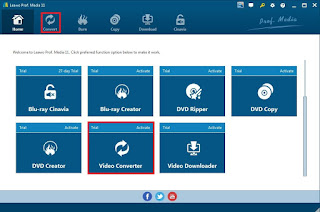










No comments:
Post a Comment